Customers can make the payment through Paypal in USD. The total amount in CNY will be automatically converted into USD.
Wechat pay is now available on waifood wechat mall. Choose the wechat payment method when you place the order.
About how to bind your bank card to your WeChat account:
1. Open WeChat.
2. Press the 'Me' button at the bottom of the screen, then tap the 'Wallet' option.
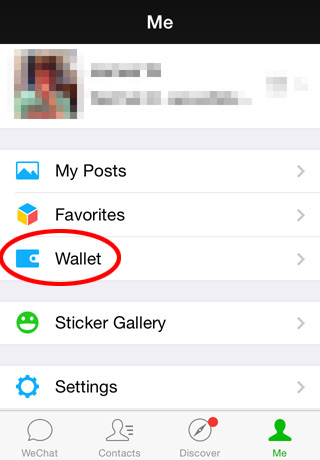
3. This is the main menu that you will use to access different options once your card has been set up. Press 'Wallet' again.
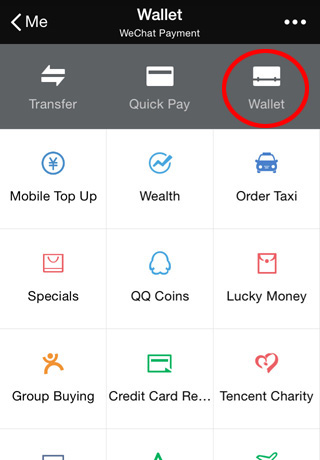
4. Select 'Add a Card'.
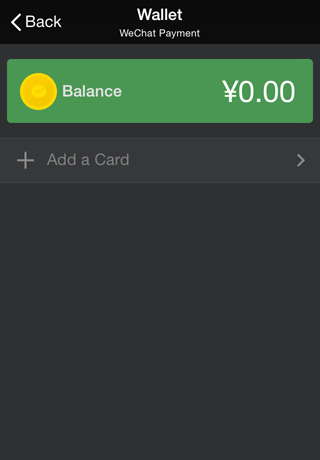
5. Type in the number across the middle of your bank card; depending on the bank you are using, this may be somewhat longer than those found on many foreign banking cards. Once you're done, tap 'Next'.
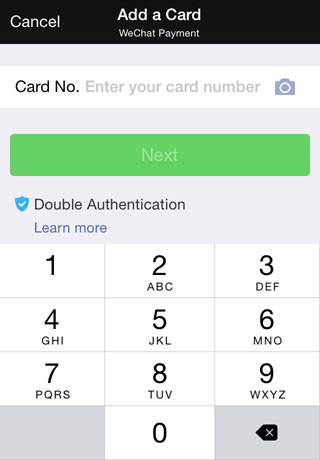
6. Now type in your card information; it should be the same as the information you gave your bank when opening your account.
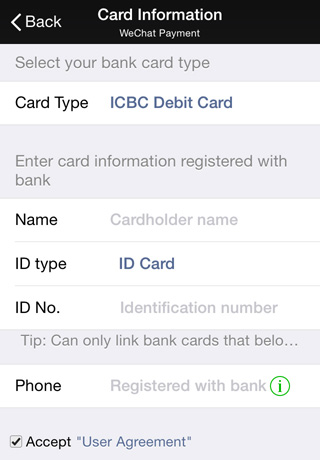
Your name should be the same as the full name printed on your passport (including middle names), however in practice it will be whatever the clerk at your local bank typed into their computer when they registered you on the system. Consequently, you may need to input it all in capitals, or all in lowercase, for it to register properly.
You could also try putting it in reverse order (surname, then first name, then middle names), try dropping your middle names, or try typing in your name without any spaces. If you have an apostrophe in your name you could try removing that, too. If none of these things work, go to your bank and double-check how they have inputted your name. It's possible that the customer service advisor made a typo or other error – and don't forget to take your passport!
Next, tap 'ID type' to select the identification you used to open your bank account – almost certainly your passport (it will be set to 'ID Card' as default). If 'passport' is not available then unfortunately your bank is not compatible with WeChat Wallet at the moment. Finally, type in the phone number you gave your bank and make sure the ‘Accept “User Agreement”‘ box is ticked. On older iPhones, you will have to scroll down to get to the 'Next' button.
7. You will then be brought to the following screen. But don't worry about doing anything yet, because
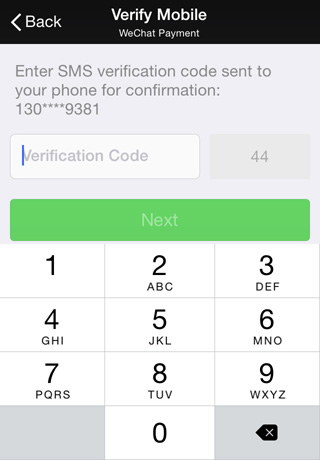
8. WeChat will then send a message to your phone with an authorization code (see image below). This will only work if you give the phone number that your bank has on file; if you put in another number you will get an error message. If you no longer have access to the number that you originally gave to your bank, you will need to change it before you can continue with the WeChat process. If you gave the correct number but still didn't get a code, there is a link at the bottom of the 'Verify Mobile' page(scroll down to find it on older iPhones) that will resend it.
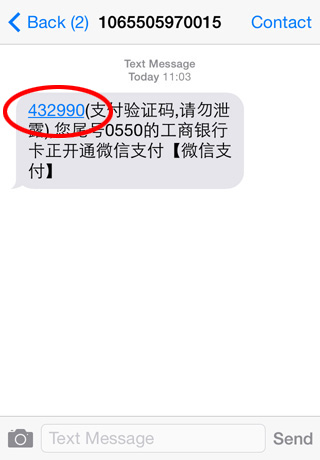
9. Now you need to add a little security incase your phone is stolen or lost. Type in a six-digit passcode that you can easily remember.
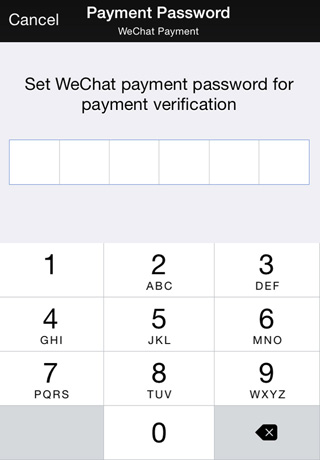
10. Press 'Next' (you may need to scroll down to get to that button), and your card will be added to your wallet.
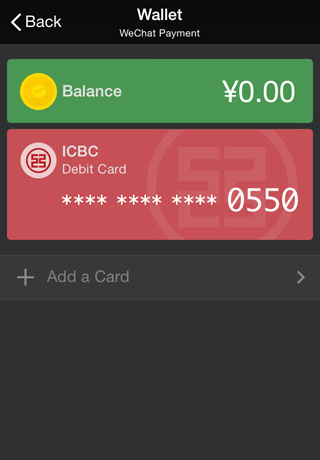
Congratulations! You're now able to use wechat pay now!